Inserting a Facebook feed
To insert a Facebook feed into your page, simply click in the page where you wish to place your feed and press the Facebook button  and save the page. If you have not set your Facebook URL in the Control File you won't be able to add a Facebook feed.
and save the page. If you have not set your Facebook URL in the Control File you won't be able to add a Facebook feed.
If you do not have a Facebook URL, sign in to Facebook, and then navigate to the Facebook page you manage:
1. Go to https://www.facebook.com/bookmarks/pages?ref_type=logout_gear and you should see this page:
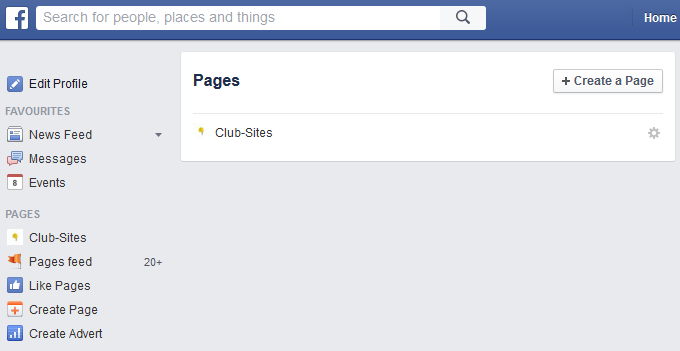
2. If you don't see any pages, you'll need to create a page; See Facebook's tutorial for details.
3. Once you have your page set up, simply navigate to it and copy the URL from the address bar.

4. Simply copy this address and add it into the Control File in the Social media section as below:

5. Click Update at the bottom of the Control File page to save, and navigate to the page where you want your Facebook feed.
6. Simply click where you want the Facebook feed and click on the Facebook Feed button. Make sure it is in the correct place, and save the page.
7. You should now be able to see your Facebook feed. If you wish to remove the Facebook feed, simply click the Facebook button  , and save the page.
, and save the page.



